Windows 8.1 unveiled: will it change your mind about Windows 8?

It’s not just about the Start button.
Yes, that’s the most obvious element in Windows 8.1, the much-anticipated update to Windows 8. You’ll find the new Start button, which looks exactly like the Windows 8 Start charm, on the Windows 8.1 desktop, nestled in its old familiar home at the left side of the taskbar. You’ll also find it at the bottom of the app switcher, in place of the Start screen thumbnail that occupies that spot in Windows 8.
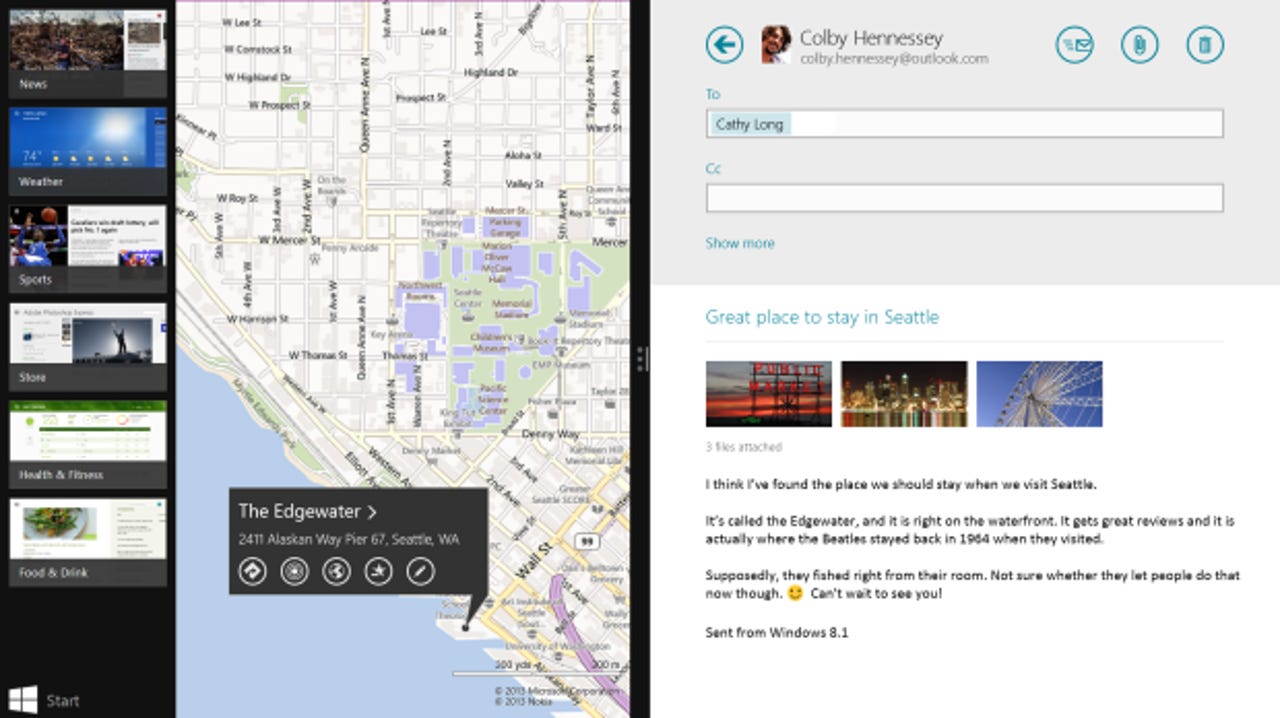
But there’s much more to Windows 8.1 than just that tiny button.
Yesterday, I sat down in San Francisco for a two-hour whirlwind tour of Windows 8.1 with Microsoft’s Jensen Harris and Antoine Leblond. It wasn’t a hands-on session, and I didn’t leave the room with a copy of the latest build. Like you, I’ll have to wait until the end of June to dig into this update. (A public preview for Windows 8 and Windows RT is scheduled for release at the beginning of the BUILD developer’s conference. The final version of Windows 8.1 is due before the end of the year and will be delivered free to all Windows 8 and Windows RT users through the Windows Store.)
See also:
A closer look at what's new in Windows 8.1
Most of the attention devoted to Microsoft's Windows 8.1 update has focused on the Start button. But if you get past that controversial addition, there's plenty more to see. New and improved apps, Internet Explorer 11, tweaks to the onscreen keyboard, and a surprising change to File Explorer are all there too.
Still, two hours was long enough to see the sweeping changes that are going into Windows 8.1. Don’t let the “point-one” moniker or the price tag fool you. This is a significant update that clearly represents much more than just a reaction to seven months’ worth of occasionally brutal customer feedback about Windows 8.
Besides the Start button (sorry, no Start menu), Windows 8.1 will also include the following changes:
- The lock screen, which currently allows you to customize it with a single full-screen image, becomes “the world’s best cloud-powered photo frame.”
- The Start screen is significantly more customizable, with two new tile sizes (that makes four sizes in all), new ways to use the All Apps screen, and the ability for the Start layout and installed apps to roam between Windows 8 devices connected to the same Microsoft account.
- The Metro-style PC Settings section is dramatically expanded and includes virtually every Windows setting that was previously part of the desktop Control Panel.
- The Windows Store is completely redesigned.
- Clicking the Search charm no longer displays a long list of search scopes for you to go through one at a time. Instead, you get a single search box, and the unified results list includes apps, files, settings, and content from the Web and from installed apps like Wikipedia.
- The touch keyboard has an improved autosuggest capability and supports new gestures, making it easier to insert numbers and symbols without having to change the keyboard layout.
- Updates for Windows Store apps will be applied automatically as part of Windows 8.1’s background maintenance process. That’s a significant shift from Windows 8, which requires manual updates to the new apps.
- A wide range of new snap behaviors are available for Metro-style apps. Depending on your screen resolution, you can arrange up to four Windows 8 apps side by side, in various widths, without being restricted to the current 320-pixel snap width. The new snap behaviors are also appropriate for a class of smaller tablets that will begin appearing this summer.
- A default installation of Windows 8.1 will include a handful of new apps and significant revisions to the existing app collection, including dramatic changes to the roundly criticized Xbox Music app and a well-rounded set of editing tools for the Photos app. (The commuications suite - Mail, Calendar, Messaging, and People - won't be updated for the preview but is scheduled to get a refresh in the final release.)
- Synchronization capabilities between SkyDrive and Windows 8.1 are built directly into the operating system, where you can choose which cloud-based files or folders to sync with a local device. That’s a major change from Windows 8, which requires you to install and configure a separate utility to handle those tasks. (This also means Windows RT users will finally be able to sync files between SkyDrive and a local device.)
- Yes, you can bypass the Start screen and boot straight to the desktop. You can also synchronize the backgrounds of the Start screen and desktop, making the transition between the two environments less jarring and more natural. And one of the most important elements of the desktop environment, File Explorer, is getting a significant change.
Now, what was that about the Start button again?
That’s a long list. Let’s dive in.
I noticed the first new Windows 8.1 feature immediately, before the demo officially began. In Windows 8, the lock screen allows only a single basic personalization option: You can replace the default background image with one of your own (storing up to five personal images) and see that image along with the current date and time and any notifications when you view the lock screen.
In Windows 8.1 you’ll be able to replace the lock screen background with a collection of photos in the local Pictures folder or on SkyDrive. Those photos appear in a shifting slide show, with some full-screen images and some as part of a collage. The algorithm behind the slide show adds some smarts to the display. It knows the date, for example, so as the seasons change it’s likely to show you photos from the same time in previous years.
When you get past the lock screen, you get to the Start screen. At first glance, it looks a lot like its Windows 8 counterpart. Same bright colors, same live tiles.
The most obvious difference is a pair of new tile sizes. In this sample screen, the Weather app gets the new double-size tile, which provides enough room for a multi-day forecast to appear in the live tile. You can also see the new small tile size, which allows you to cluster four icons (sans labels) in the space previously occupied by a single small tile.
Move the mouse over that Start screen and a down arrow appears below the tile layout. Clicking that arrow leads to the All Apps screen. Instead of providing a single, sprawling alphabetical list of every installed app, the new All Apps screen can be sorted by name, by date of installation, by category, or by most used.
And if you detest the tile layout, an option allows you to choose All Apps as the default view of the Start screen.
Customizing the Start screen, a tedious chore in Windows 8, will be significantly easier in Windows 8.1. You can press and hold (or right-click) any tile to switch into customization mode. At that point, you can select multiple tiles and move, unpin, or uninstall them. You can also rename groups without the hassles of zooming out and selecting a hidden command.
One of the biggest annoyances in Windows 8 is that your Start screen customizations are machine specific. If you set up a second device using a Microsoft account, you have to reinstall apps and duplicate the layout of tiles and groups. In Windows 8.1, you can duplicate that layout automatically (if you want to start fresh, that option is available too).
In a bid to reduce clutter, tiles for newly installed apps aren't automatically added to the Start screen. Instead, they're saved on the All Apps screen and marked as new, so you can decide whether and where to pin them to Start.
The single most common complaint I hear about Windows 8 involves the jarring shift when you move from the desktop environment to the completely alien environment of the Start screen. A new option in Windows 8.1 addresses this concern by allowing you to use the desktop background on the Start screen. Here's what it looks like:
In the initial release of Windows 8, the new apps are adequate on tablets but often inappropriate on large desktop displays. To deal with that criticism, Windows 8.1 changes the behavior of Metro-style apps significantly. You can snap two or more apps (screen size permitting) alongside one another and adjust their width accordingly. Even on an 8.1-inch tablet, that makes for a usable side-by-side arrangement.
You won't find the kludgey desktop snap layout in Windows 8.1 either. The minimum width of the desktop is 500 pixels, and multi-monitor support is improved so that you can arrange multiple Metro-style apps and the desktop in any arrangement. (In Windows 8, the desktop is locked to a single monitor.) Another big change: you can open multiple copies of a single Metro-style app.
SkyDrive and the Bing-powered Search are even more tightly integrated into Windows 8.1 than they were in Windows 8.
Installing the Windows 8.1 update will uninstall the existing SkyDrive sync utility for Windows and replace it with a new, built-in sync capability. By default, files stored on SkyDrive won't be copied directly to your device. (That prevents your 100 GB SkyDrive collection from wiping out all free space on a tablet or PC with a small storage capacity.) You can mark any file or folder to be available offline, in which case it will be synced automatically.
My colleague Mary Jo Foley has a separate look at some of the new ways that Bing is integrated into Windows 8.1's search box, and I'll offer a more detailed analysis of the Windows 8.1 apps in a separate post.
We spent literally two minutes on the redesigned PC settings screen. But that was enough to confirm that the scope of changes here is huge. According to Harris, this feature was "about 10 percent complete in Windows 8, but it's functionally complete now." I was told (but can't yet confirm) that this is the first time in the history of Windows that all Control Panel options and settings have been systematically refreshed to reflect a new design. Apparently a very large spreadsheet was involved in this undertaking.
Overall, this is a surprisingly big update. Whether it's enough to shift the momentum of Windows 8 is the big question, and one we won't be able to answer until this fall, when a host of new devices in a variety of sizes and shapes should be available for sale.