'ZDNET Recommends': What exactly does it mean?
ZDNET's recommendations are based on many hours of testing, research, and comparison shopping. We gather data from the best available sources, including vendor and retailer listings as well as other relevant and independent reviews sites. And we pore over customer reviews to find out what matters to real people who already own and use the products and services we’re assessing.
When you click through from our site to a retailer and buy a product or service, we may earn affiliate commissions. This helps support our work, but does not affect what we cover or how, and it does not affect the price you pay. Neither ZDNET nor the author are compensated for these independent reviews. Indeed, we follow strict guidelines that ensure our editorial content is never influenced by advertisers.
ZDNET's editorial team writes on behalf of you, our reader. Our goal is to deliver the most accurate information and the most knowledgeable advice possible in order to help you make smarter buying decisions on tech gear and a wide array of products and services. Our editors thoroughly review and fact-check every article to ensure that our content meets the highest standards. If we have made an error or published misleading information, we will correct or clarify the article. If you see inaccuracies in our content, please report the mistake via this form.
How to add exceptions to Do Not Disturb on Android

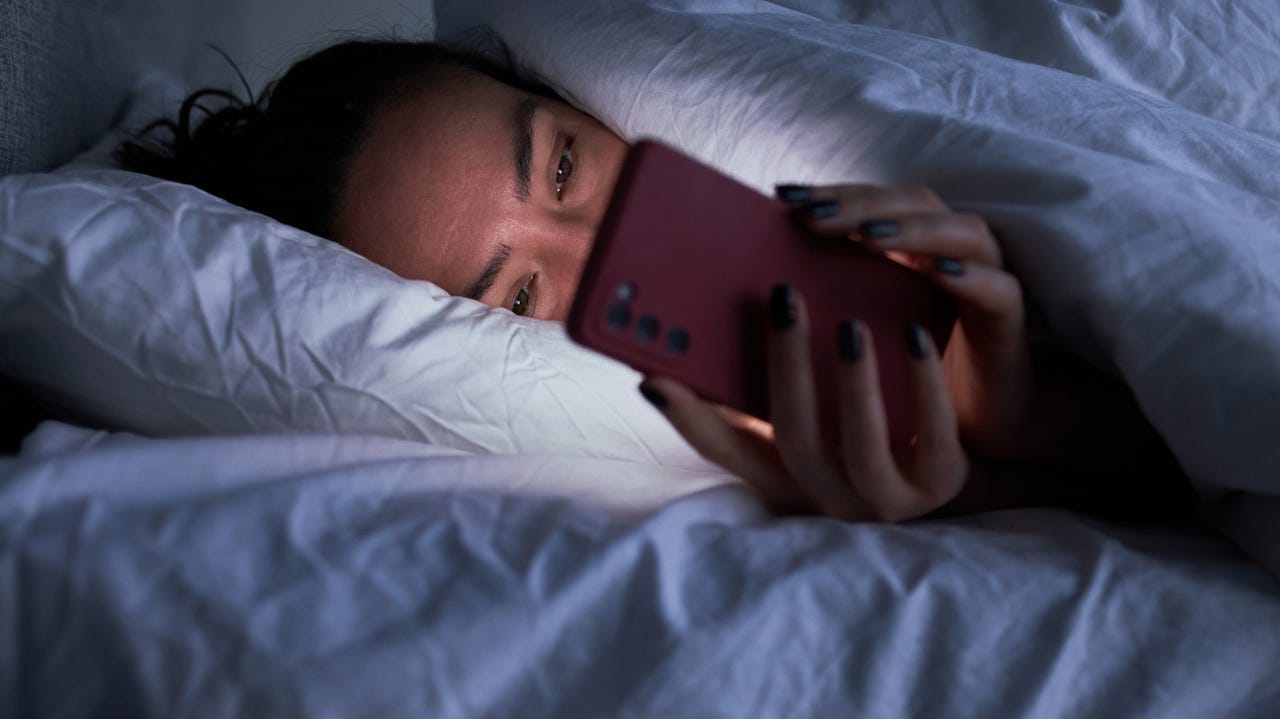
Do Not Disturb is an absolute must-have for those who need to be uninterrupted either all day or at specific times. You certainly don't want to hear your phone chime during an important meeting... especially when that notification is your best friend sending you an adorable cat video. As tempting as that is to watch, it might not be deemed productive. However, there might be certain contacts you want to be able to interrupt you at any time.
Also: 3 ways to spot a malware-infected app on your smartphone
Say, for instance, you have a significant other and you want to make sure to never miss a notification from them.
Or maybe it's your boss, your parents, your best friend, or your agent… those are some pretty important people in your life and blocking them from contacting you could cause all sorts of problems.
You may be wondering then, "Why even use Do Not Disturb?"
Well, there are simply times when you want to be disturbed as little as possible. This can be especially true if you are constantly inundated with a deluge of notifications and you just need to be offline for a while.
Also: How to use 'Do not disturb' schedules in Google Chat
I have a rule set up on my phone so that as soon as I walk in the door of my house, Do Not Disturb kicks in and I don't have to worry about the never-ending stream of notifications. However, there are still certain individuals I want to hear from right away. To that end, I created exceptions for those individuals so that their conversations can bypass Do Not Disturb.
Let me show you how to do this.
It's all about Starred and Priority conversations
One of the limitations of this is that you cannot select individual contacts to get around Do Not Disturb. However, you can opt for either Starred or Priority conversations. Starred contacts are those contacts you've starred and Priority conversations are those conversations (from Android Messages) that you've added to the priority list.
Also: How to record a phone call on Android: 3 ways
If you haven't already added contacts as favorites or enabled certain conversations as a Priority, I suggest you do so before attempting to enable a contact through DND. If you only have one contact you want to allow through DND, you'll want to only add that contact as a Priority conversation or Starred contact.
How to allow specific users to bypass Do Not Disturb
What you'll need: The only thing you'll need is an Android device running at least Version 11 of the operating system, which covers most Android phones released in the past few years. That's it. Let's make some exceptions.
1. Open the Do Not Disturb settings
Open the Android Settings app from either your App Drawer or the gear icon in the Notification Shade. Once open, navigate to Notifications > Do Not Disturb. From within that window, tap People.
Configuring which people can bypass DND is but a tap away.
2. Configure Messages
First, we'll configure Messages. In the People window, tap Messages. You should then see five options: Starred contacts, Contacts, Priority conversations, Anyone, and None.
Also: How to easily transfer contacts from an Android phone to an iPhone
Let's say you've added all of the necessary contacts as Starred and you want to allow all of those people to bypass DND. For that, tap the checkbox associated with Starred and you're good to go.
You can configure five different options to bypass DND.
3. Configure Calls
Allowing phone calls through Do Not Disturb is similar to configuring Messages. Go back to the People window and tap Calls. In the resulting screen, tap Starred contacts to allow the people you starred to reach you by phone when Do Not Disturb is enabled.
You only have four options for calls that bypass Do Not Disturb.
Once you've taken care of these two options, everyone you've added will be able to get around Android's Do Not Disturb feature.
Also: 5 simple ways to improve your Android phone security today
My only gripe with this is that I'd rather be able to set specific contacts for this and not have to rely on Starred or Priority conversations. If Google is listening, that would be a nice addition to Android 14.